Have you ever sent a document to the printer, taken the trek downstairs to print it out, only to discover the print job didn’t go through? Well, computer science major Jervis Muindi (SEAS ’13) has a solution for you: CU Print. This app for the Android platform (sorry, iOS users) is available free of charge via the Android store, and for the technically inclined the source code is published on Github. Bwog sat down with Jervis to find out his motivation for the app and get some details on how it works.
Bwog: So what led you to develop the app in the first place?
Jervis: Mostly it was for my own personal use. One night I was going to an event with some friends, and I needed to print out the tickets. I sent the file to a NINJa printer from my computer, but when I got to the printer the job hadn’t gone through. I really had to get going, so I used my phone to send the file from my email via Print@CU. The experience of using Print@CU from a phone wasn’t exactly streamlined, but it worked. Afterwards, I thought it would be useful to have an app that cleaned up the experience of printing from a mobile device, and so CU Print was born.
Bwog: What do you see as the average use-case for CU Print?
Jervis: Well, certainly the same kind of situation I found myself in with the tickets, but more generally I try to live in the cloud (I keep most of my files in DropBox), so it really makes living off of my phone more feasible. The app will be particularly useful if you keep your files in some sort of cloud storage, be it Google Drive or DropBox, or even if you just keep files stored on your phone.
Bwog: Any plans to develop an iOS version?
Jervis: I’m not familiar with iOS app develop, nor do I have an App Store developer’s license, so probably not. Also, Apple is pretty picky about their apps, and I’m graduating this year, so I don’t really have much time or incentive to jump through the hoops. However, the source code for the Android version is on GitHub, so if someone wanted to develop an iOS version it wouldn’t be too hard.
Bwog: Did you take any inspiration from Print@CU?
Jervis: Actually, my app uses the Print@CU server to pass requests to NINJa, so the format of the app very closely resembles the site.
Bwog: Does Sam Aarons [Print@CU developer] know about that?
Jervis: Well, I haven’t talked to him about it. The main reason I used his server is because there needs to be a physical machine on the CUIT network in order to access NINJa, so I would either have to build and maintain a server to handle requests, or use one that is already in place. Print@CU’s is already designed to do what the app needs to do, so that was just the easiest way.
Bwog: What’s going to happen to the app when you graduate?
Jervis: I don’t really have any plans to continue developing it, but anyone who wants to can take my source and maintain it. If Print@CU changes their server configuration at all the app will probably stop working, so it definitely needs someone to maintain it.
Bwog: Any other tips for printing at Columbia?
Jervis: If you’re a Windows user, I wrote this little program a few years back for installing NINJa printers so you can print from your computer. CUIT has this elaborate guide for setting up a NINJa printer on your computer, but you have to go through a bunch of tedious steps for each printer you want to set up. This program does it all automatically for you, which is very convenient.
[Interview edited for clarity and brevity]
Dolla dolla bill y’all via Shutterstock


 4 Comments
4 Comments
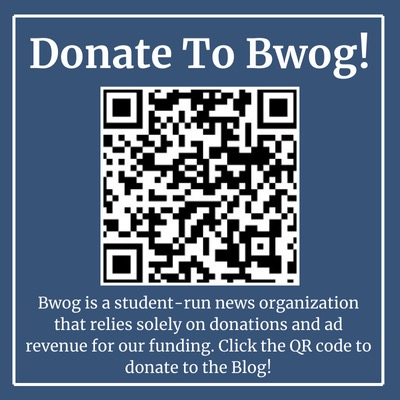
4 Comments
@CC 15 This is really cool! Thanks :)
@Anonymous Nerd
@SEAS 2013 Yea Jervis! Cool Projects btw!
@Trollol great stuff Jervis!