Welcome back to SocketHop, a newish, occasional feature in which we seek to help you with your technology. This week, we take Gmail and make it even better.
 |
| A horrifying example of an outdated electronic mail message client. |
Just say no. To drugs, unless it’s Adderol; to sex, unless you paid for it; to Cubmail, unless Gmail is down. And even then it’s a tough decision to make.
We at Bwog recieve hundreds of emails every week and we would drown if it weren’t for the geniuses in Mountain View.
If you haven’t already, fetch all your Columbia email through Gmail. It’s quite easy to do; here’s a nifty tutorial. Benefits include threaded conversations, simple and powerful organization, and the constant distraction of Gchat.
Using the incredible tools found in Gmail Labs, we’re going to show you some ways to make Gmail even more powerful and effective for managing all those emails from the CCE. Offline emailing, multiple inboxes, and automated organization after the jump.
Gmail Labs is found in your Gmail “Settings” tab in the upper-right corner. There, you will find a plethora of useful features you can enable. These are all things that Gmail developers have created to enhance functionality but that aren’t stable (or mainstream) enough to be used full-time.
 Bwog’s current favorite is the recently-released “Offline” feature, now at version 0.2. This feature solves the frustrating problem of finding wireless in places like Fayerweather. You can download all your messages before you head to class and respond to them using the same Gmail interface through your web browser as if you were connected to the Internet. Next time your laptop connects, Gmail Offline will upload all the changes you’ve made, such as replying and archiving. There’s also a “Flaky Connection Mode” (specifically designed for our campus, it seems) that syncs your mail every few minutes while you’re connected, but silently saves changes when you’re not, uploading them when connected again.
Bwog’s current favorite is the recently-released “Offline” feature, now at version 0.2. This feature solves the frustrating problem of finding wireless in places like Fayerweather. You can download all your messages before you head to class and respond to them using the same Gmail interface through your web browser as if you were connected to the Internet. Next time your laptop connects, Gmail Offline will upload all the changes you’ve made, such as replying and archiving. There’s also a “Flaky Connection Mode” (specifically designed for our campus, it seems) that syncs your mail every few minutes while you’re connected, but silently saves changes when you’re not, uploading them when connected again.
Another of Labs’ newer features is “Multiple inboxes.” It shows you several virtual inboxes on one page, each with its own set of search terms. This means, for example, you could have an additional pane showing just your starred email directly below your main inbox without any extra clicks. Advanced Gmailers can use any combination of search terms, for example: “from:Mom -recipes label:useful” will show you emails matching all three criteria. Be warned, however: there’s a few interface problems if you’re using side-by-side inboxes and your screen isn’t wide enough.
 |
|
Labels example |
Last, a little-known but incredibly useful feature that has been with Gmail from the beginning: filters. They’re not part of Labs, but are available in the “Settings” tab. Use them to sort your email with labels automatically. For example, all of your email related to that crazy blog you write for could get its own label with the search term “from:crazyblogthing@columbia.edu”. While you’re organizing, don’t forget to use Archiving, which lets you remove email from your main inbox without deleting it.
This summary just scratched the surface of the incredible power of The Google. Check out the other Labs features for even more ways to ease the pain of that first email check of the morning. For Firefox users, there’s an extension called “Better Gmail 2” which provides many handy tweaks, such as row highlighting
–AB


 13 Comments
13 Comments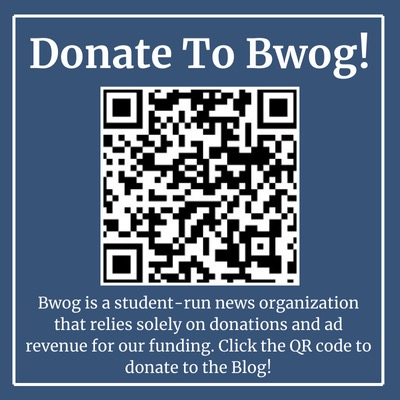
13 Comments
@..... IT IS SPELLED ADDERALL, GOD.
@LDAP Fan Personally, I’ve been waiting about 4 years for Gmail to support LDAP servers. Until then, I’ll use Apple Mail, which is also great for many of the same reasons Gmail is.
What is LDAP, you may ask? It’s a directory protocol that lets you access the entire Columbia directory directly from your email account. If you send a lot of email to Columbia students and administrators, this is incredibly useful. Start typing a name and you get an auto-complete with the UNI, even if it’s someone you’ve never emailed before.
http://www.columbia.edu/acis/faq/765.html
@... they have an api for twiddling around with contact data. quit whining and write a script.
yea, sure, syncing the entire columbia directory into your gmail account is pretty ridiculous. but it’s also kinda awesome at the same time.
@Anonymous My inbox is my archive…. I’m used to there being however many tens of thousands of messages are present, and just skim to what’s on the top of the pile or new. I tend to just search for anything I ever need.
@why why are we saying no to sex?
@fantastic I never would have taken the time to figure this out.
@i never delete anything ever
archive is the way to go
@if you have a mac try running your cubmail through the mail program
it works well for me
@archiving! I archive everything except what still requires attention. That way I can easily see what still requires attention.
@archiving? really? who does that? and why? in all seriousness.
@because “out of sight, out of mind”
it keeps me sane. also, what #3 said
@archiving is VERY helpful. i only keep in my inbox what is really important or what needs to be dealt with. it’s a good gauge of how stressed i should be.
@Nifty Tutorial Part of me doesn’t work anymore. Instead of going through CubMail to options to begin forwarding, try
http://www.columbia.edu/acis/faq/241.html