Nothing stings quite as much as that whirrr-click-click-click sound when you try to boot up your newly-purchased laptop. Blank screens and corrupted data have sent many Columbians into hysterical fits. Do yourself a favor; spend an hour and earn permanent peace-of-mind.
 |
| Photo via Typepad |
Backing up up your files is as essential to mainstream computing as oil-filter changes are for your (sorely missed) car. The truth is, far too many people forgo backup, usually because they assume that computers never crash.
If you own a computer, your hard drive will crash at some point in its life. You should be prepared. Today, Bwog presents five 100% free solutions for saving your life’s work, online and on your own hard drives.
Online Backup
Mac & Windows: MozyHome Online Backup
Mozy is an online backup solution that has one huge advantage over local (i.e., on a separate hard drive next to your computer) backup: online backup preserves your data even in the result of catastrophe (waterfalls) or theft. The free version of Mozy allows you two gigabytes (roughly 100,000 Word documents) of online storage.
 Setup is simple and easy; download and install, and the backup wizard will take you through the rest. It will automatically suggest file types for you to back up, but if you want, you have a broad range of controls over what (and when) things get backed up.
Setup is simple and easy; download and install, and the backup wizard will take you through the rest. It will automatically suggest file types for you to back up, but if you want, you have a broad range of controls over what (and when) things get backed up.
Two gigabytes is enough for your documents, but probably not for your music and pictures. For that, upgrade to a paid account ($4.95/mo) or try one of these local backup solutions.
Local Backup
For local backups, it’s pointless to backup to a folder on your computer – if your hard drive crashes, your backup goes too. You’ll need something like a USB thumb drive or an external hard drive to store the backed-up files. It’s not nearly as scary as it sounds- an external hard drive is simply a device you can plug into the USB port on your computer. The cheapest external drives start around $60 and are probably big enough for most people’s files. Pros can save money by purchasing OEM (meaning no packaging or literature- just the raw hardware) hard drives and an external enclosure separately.

Windows only: SyncToy, Personal Backup
The easiest backup solution for Windows XP is made by Microsoft. Developed as an add-on for Windows, Microsoft SyncToy 2.0 is extremely simple. Select a folder to backup and select a place to put it, and SyncToy will synchronize the two. Various easy-to-understand options can tweak the backup style. There’s no scheduling, however; your backups will have to be started manually.
For the power user, Bwog heartily recommends the generically named Personal-Backup. It has a huge array of options and automation that will satisfy any user. It’s not for the fainthearted, however; the few bugs that remain in the current version will require some experimentation to understand.
Mac OS X only: Time Machine, Super Duper
 One of the snazzy new features in the latest version of OS X, Leopard 10.5 (sorry, Tiger users), is a bundled piece of backup software called Time Machine. As far as backup solutions go, Time Machine is as simple as it gets. As the official description says, simply plug in your external drive and select it for backup at the prompt. Time Machine will take care of the rest and you’ll never have to worry about it again.
One of the snazzy new features in the latest version of OS X, Leopard 10.5 (sorry, Tiger users), is a bundled piece of backup software called Time Machine. As far as backup solutions go, Time Machine is as simple as it gets. As the official description says, simply plug in your external drive and select it for backup at the prompt. Time Machine will take care of the rest and you’ll never have to worry about it again.
For those of you who want more flexibility, a time-tested alternative is SuperDuper, which gives you much more control over the backup. For automatic scheduling, however, you’ll need to upgrade to the paid version ($27.95 one-time).
–AB


 17 Comments
17 Comments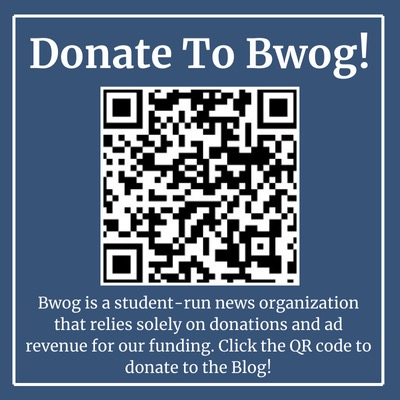
17 Comments
@jungledisk jungledisk
@box.net is free, good userface, and backs up 3 gigs onlien for free. box.net
@image! acronis trueimage is software that makes a full image of your computer, backs it up to DVDs or an external drive, and then when it crashes you can restore it to exactly what it looked like the last time you backed up. You can set it to back up on a schedule, and do incremental backups to just back up the things that have changed. It’s not free, but it’s so incredibly useful.
@best way to avoid computer crashes…keep everything in hard copy! it’s really practical and convenient and makes things so much more um…tangible!
@wtf... keep everything on paper? that’s stupid, impractical, and a waste of paper…
@However The best away to avoid losing your paper to hard-drive failure is to write it all the night before it’s due. Random access memory, baby!
@Sorry that should be http://www.getdropbox.com
@Dropbox Dropbox [http://www.getdropbox.org/] is fantastic. Windows/Mac/Linux, and as an added plus you can use it to share files between different computers. It’s been a lifesaver for Gateway.
@agreed I’ve used dropbox for everything! It’s also great for sharing large-ish files with friends.
@AHH! GO AWAY FIRE ALARMS IN EC!
@woe is this rising senior I will never get to experience these EC fire alarms first hand and will have to vicariously loathe them through bwog posts
@Acronis Acronis True Image is a great Windows program. Only $50 for the home edition. The backup will be bootable, like SuperDuper’s backup on the Mac. Time Machine is great, but it doesn’t produce bootable backups. That’s not a reason to avoid Time Machine (I love it) but it’s good to know.
@Along the lines of Google…
There are a few programs out there that take advantage of Gmail’s ridiculous storage, if you’re willing to look for them (on my phone right now so I can’t look). Also rumor has I that Google is coming up with an online way of storing all your documents, which should soon render personal computers obsolete.
@yeah its called Google Docs
@No good The problem with these third party programs that rely on gmail attachments is that they violate the gmail terms of service.
If you’re just backing up some papers, then just use the method #1 describes, but if you’re at the point where you’re using these programs, you may get noticed, and there’s very little value in a backup that can be deleted at will.
@Except for when Google is down, your account gets frozen accidentally (a few waves of this happened last year).
I love Google – don’t get me wrong – but it would not be wise to rely wholly on it.
@google gmail. send a copy of your paper to yourself every hour, or after each page. pretty simple and takes seconds.