With 28 campus libraries and only one you, how can you even begin to navigate them? Well, you can start by reading below.
Columbia is founded on a lie: Low Library is not not low nor is it a library. But, did you know that we do have many libraries that you can use? When you come to campus, you’ll have access to two of the largest library systems in the country. This guide will help you navigate what might seem like a firehose of information about this great resource.
The Buildings
In addition to Butler Library on the South Lawn and Milstien Library on Barnard’s campus, there are another fourteen buildings sprinkled on and around campus. To see what’s open, go to library.columbia.com and follow the link to “find libraries open now.” I would really recommend visiting more than just Butler or Milstein—Avery Library has a beautiful reading room, and many of the smaller libraries have great nooks and crannies to study in. Sometimes I enjoy the feeling of descending into the pits of the Butler Stacks to write an essay like I’m a victorian miner headed into the belly of the beast but sometimes its a bit too much. The music library is on the top floor of the music building (Dodge) so, it gets much more light—much better for getting work done. What’s important to know is find places that work for you. In addition to the libraries directly on campus, I would recommend checking out two more places: UTS and the NYPL. Union Theological Seminary is directly above campus on 121st Street, and has a beautiful reading room in Burke Library, which feels a lot like Butler 301 (aka Ref, aka the enormous hall upstairs in Butler) but feels a lot less stressy. The New York Public Library is another great place to go. There are branches arround the city, and you can get a library card at any of them. The Rose Reading Room at the 42nd Street branch of the NYPL is even designed by the same architect who designed Butler!
In addition to just books, the libraries have a couple great services and tools. Some of these are book reserves, like the FGLI Library or the Course Reserves. Others include a 3-D printer, a comics section, and a rare books section that lets you look at tons of artifacts that the school has.
The Website
You can request books that you need for classes or for papers and whatnot. You can also find many digitized copies of these books for free through your library account. You can even request books that you just want to read for pleasure. How? At clio.columbia.edu.
CLIO is the main way that you can find resources through the library. It has one search bar that you use for articles, books, databases, and everything else, and uses many similar “advanced” search features like Jstor and Google Scholar (two other excellent databases that will be discussed shortly) meaning that it’s possible to search specifically for an author or match a specific phrase. Once you get some results, you can see if the book is in the library, if you’ll need to request it, or if it’s available online. If you don’t need the book immediately, it’s pretty easy to either request a scan or put the book on hold. It’s even possible to get a book delivered to Columbia from any other Ivy League school and even Duke, Hopkins, MIT, UChicago, or Stanford through a program called Borrow Direct. (Which means that they’ll ship a book literally hundreds of miles just because you request it! Any book!) I also recommend just going to the library where the book is and checking it out. A brief warning, though: sometimes books are listed as in Milstein [Butler]. This is not Milstein library. This is the shelves of books that you see in different reading rooms in Butler, as to differentiate it from the stacks available behind the checkout desk on the Third floor.
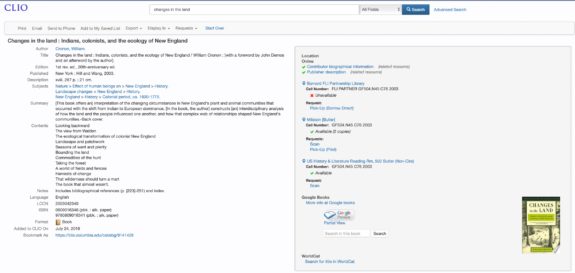
If books are available online, just go to the website of the library where it is, and usually you can download it. If possible, avoid Hathitrust. It truly sucks. Trust me. Sometimes a website will allow downloads, but will restrict it to 50 or 100 pages. If you run into that, just download up to the limit, close out, and continue downloading. Most of the time this works.
The Columbia Library also gives you access to a few databases and further resources. One of these is JSTOR, which is a database of a a ton of different journals—it’s incredibly useful, and its much easier to find more specific (and shorter) stuff on there than in books. You can also find databases through CLIO by clicking on Databases instead of Quicksearch. There you can browse by discipline or resource type. There you can find newspapers, dissertations, and countless other resources that I wish I knew about when I started here.
Of course, the Columbia Libraries do not have any pirated copies of books within them. In order to find these copies (and I am not saying that you should), sci hub and libgen are good options.
Zotero. For the Love of God use Zotero
I did not learn about Zotero until the summer after my first year of college and feel such a loss for it. I genuinely think it is the greatest tool for organizing sources out there. Basically, its a free open source extension that you add to whatever web browser you use. Whenever you find a source you want, you click a button, and it adds it to a personal library that you can organzie as you see fit. It saves everything important about the source, including a full pdf if its on the website. You can then just delete the tab—if you want to find it again, just click on the link in Zotero. This alone has saved my untold amounts of processing power, the days of having twenty tabs open can be behind you. With a click of a button, additionally, it can generate complete bibliographies. This is the part i find the most useful, I hate writing bibliographies and this is much faster than by hand (or ezbib or anything else). Again, it’s also totally free. Stop what you’re doing right now, and download Zotero. You’ll thank yourself later.
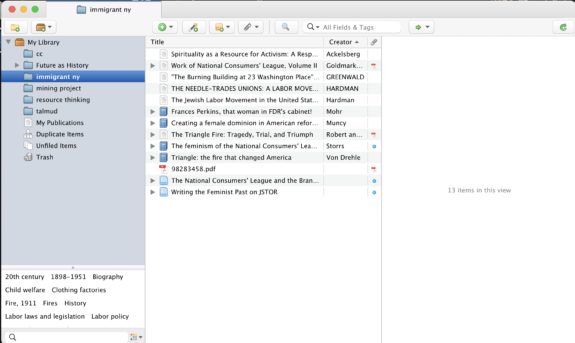
Butler Library via Bwog Archives


 1 Comments
1 Comments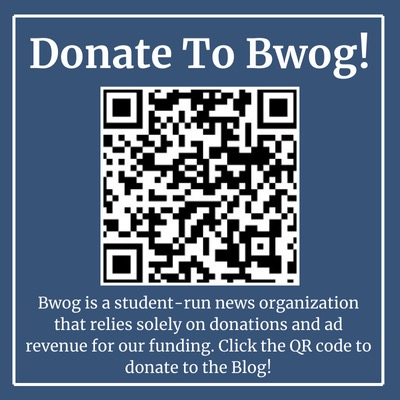
1 Comment
@Anonymous The Barnard Library is just called Barnard Library. The building it’s in is the Milstein Center.